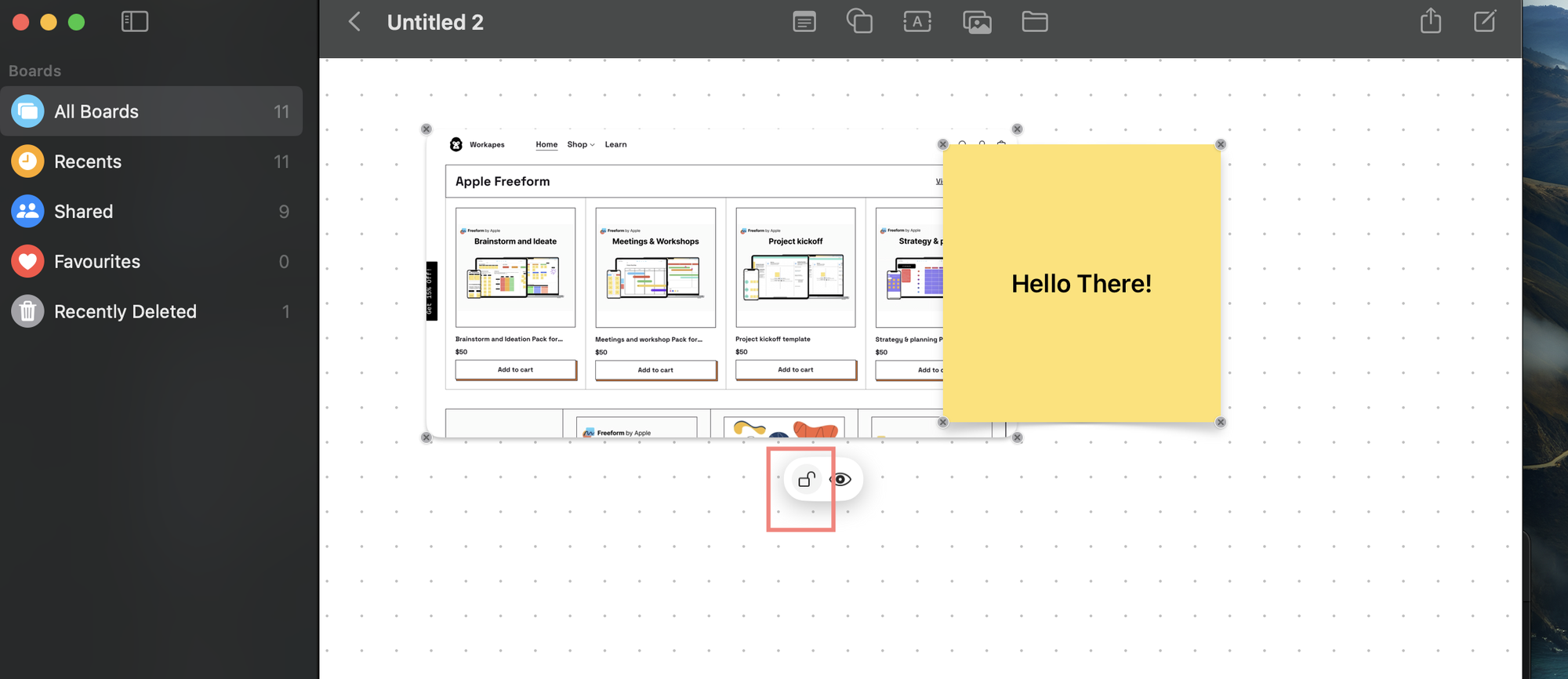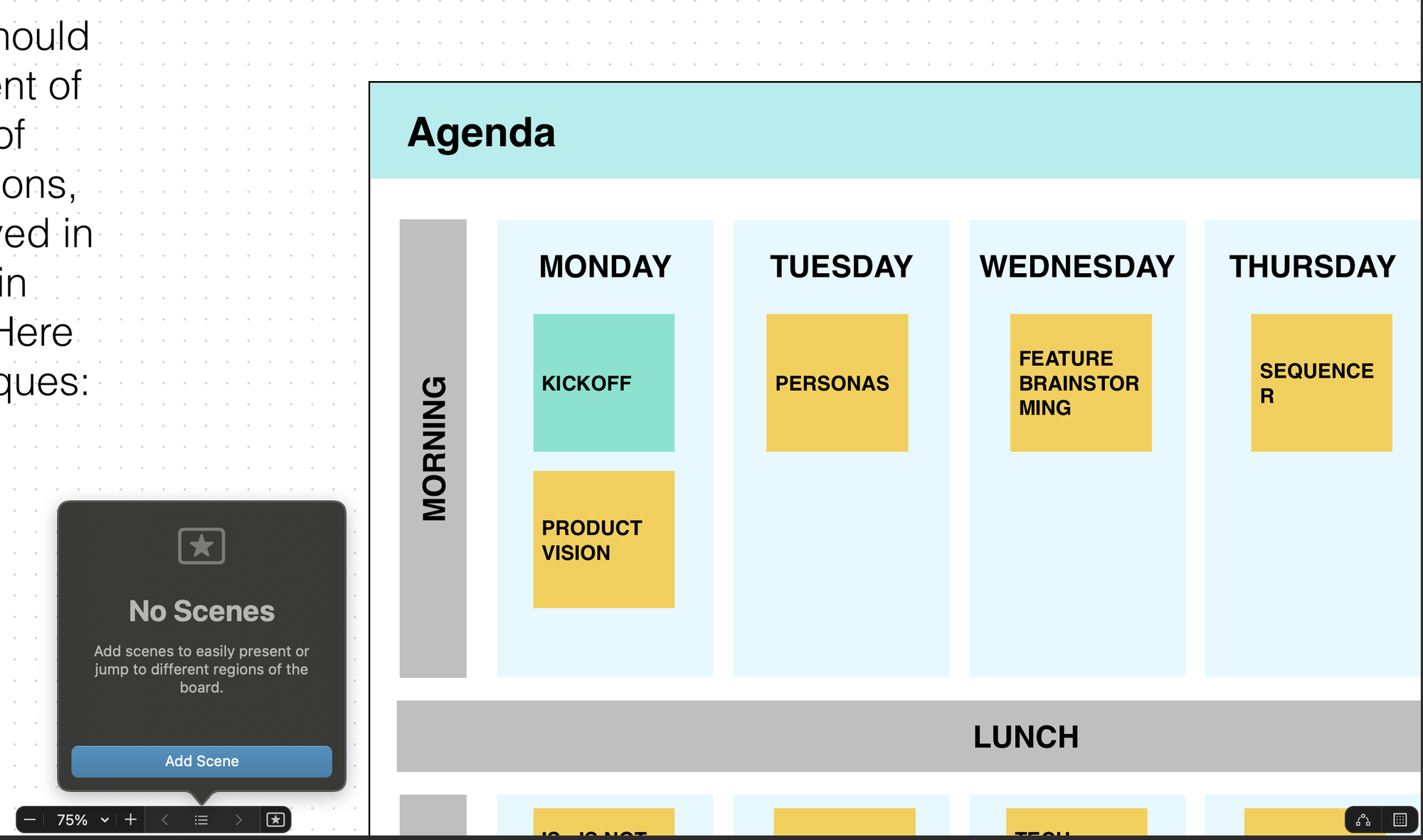Lock/ Unlock your content or element on a Apple freeform board
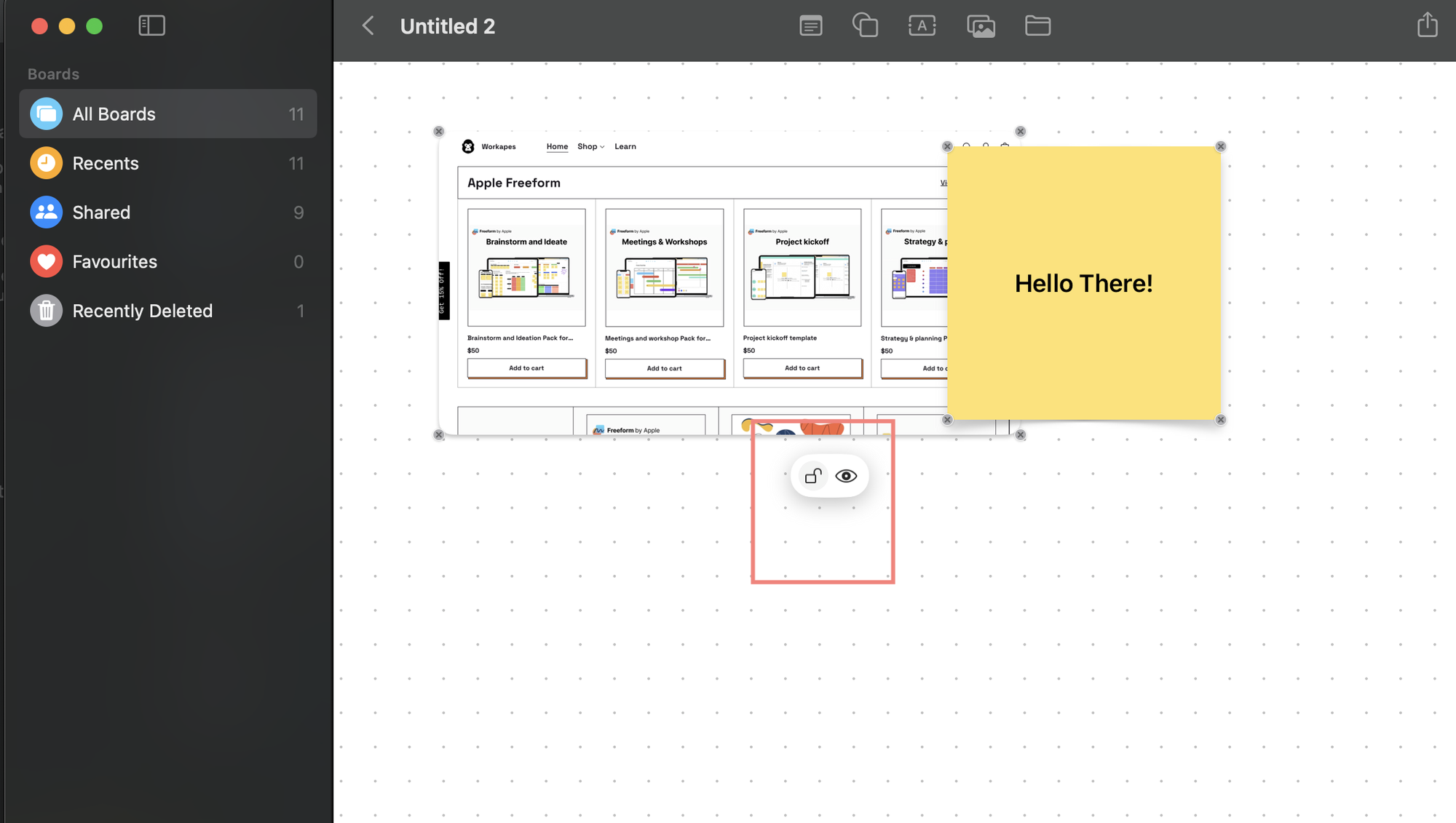
Did you know that you can lock any item in the Apple Freeform app? If you want to prevent anyone from making changes to an element, you can take advantage of this handy feature.
To lock an element, follow these steps:
- Open the board containing the element you want to lock.
- Tap on the element.
- Next, tap on the triple-dot icon at the bottom of the menu.
- From the menu that appears, select "Lock" to lock the sticky note.
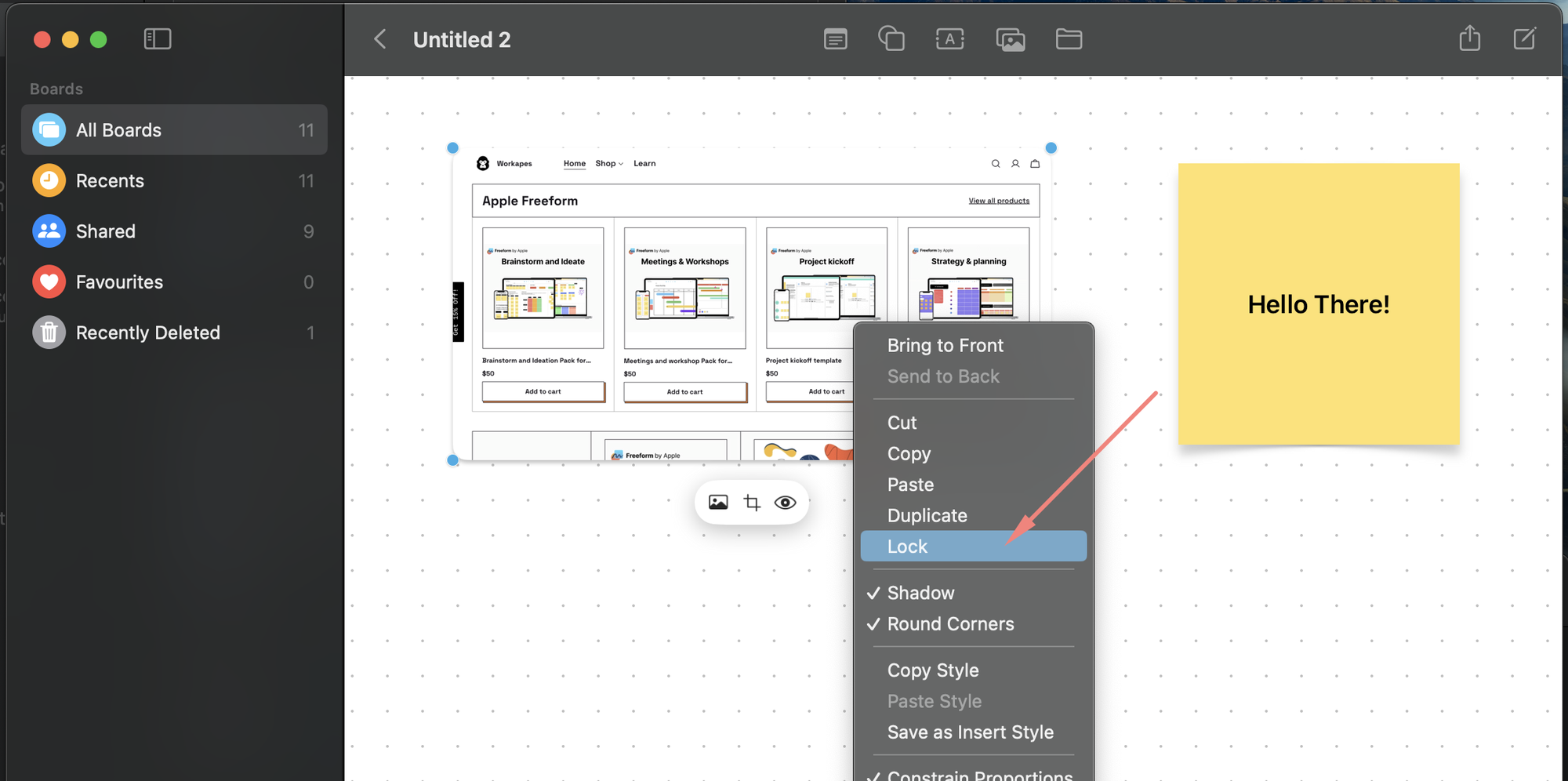
To Unlock an element
- Open the board containing the element you want to lock.
- Tap on the element.
- Next, tap on the triple-dot icon at the bottom of the menu.
- From the menu that appears, select "Unlock" to lock the sticky note.
- Or simply click the unlock Icon