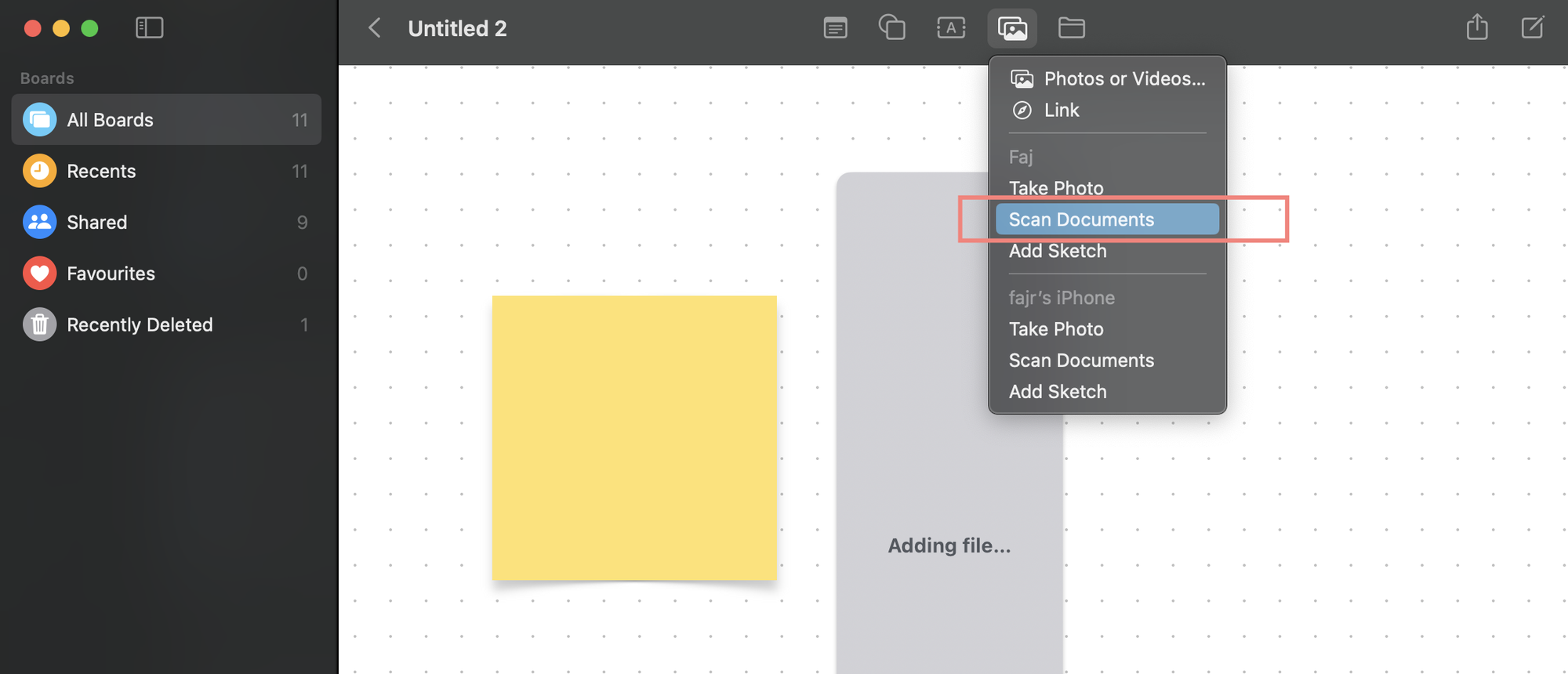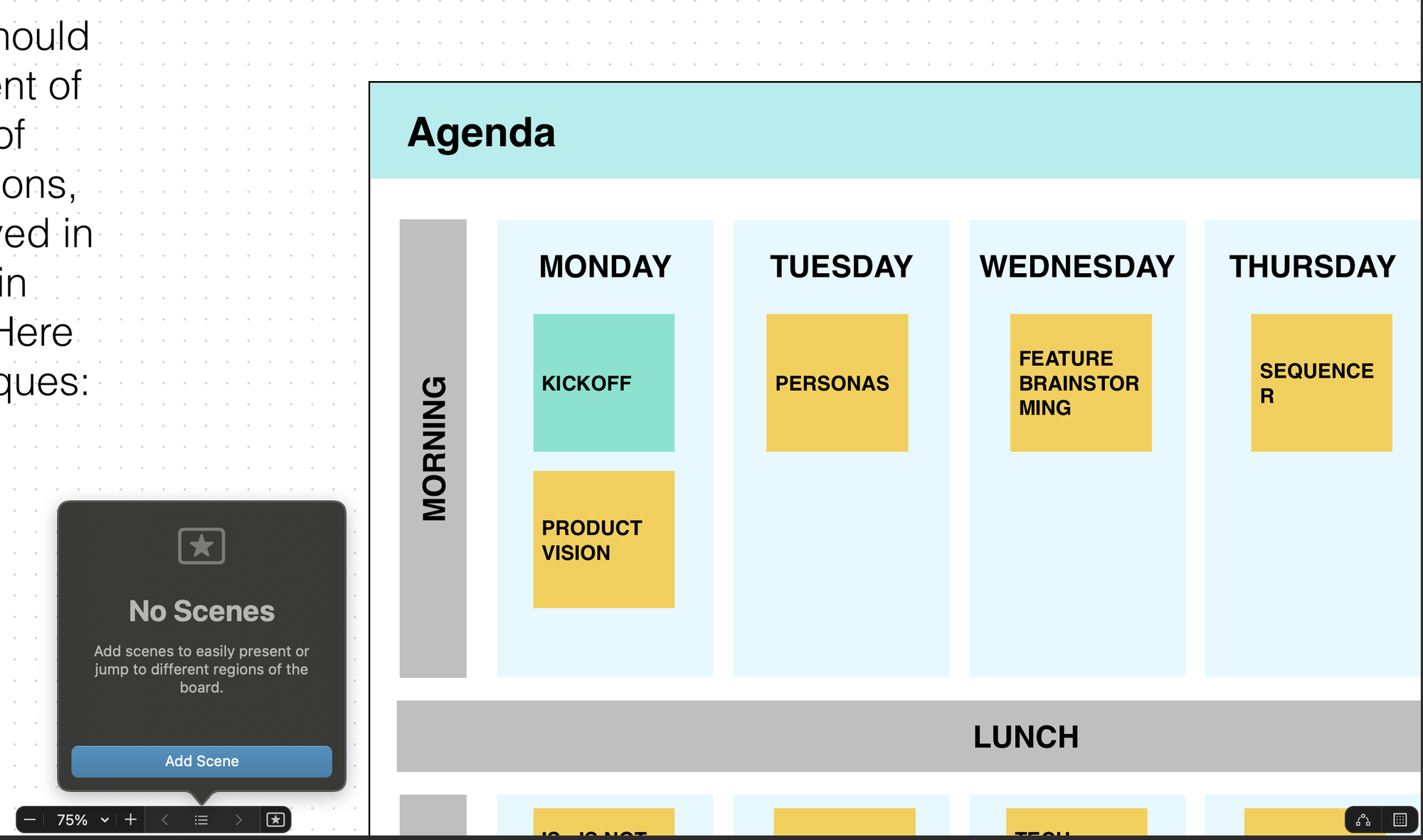Scan Documents Using Freeform App
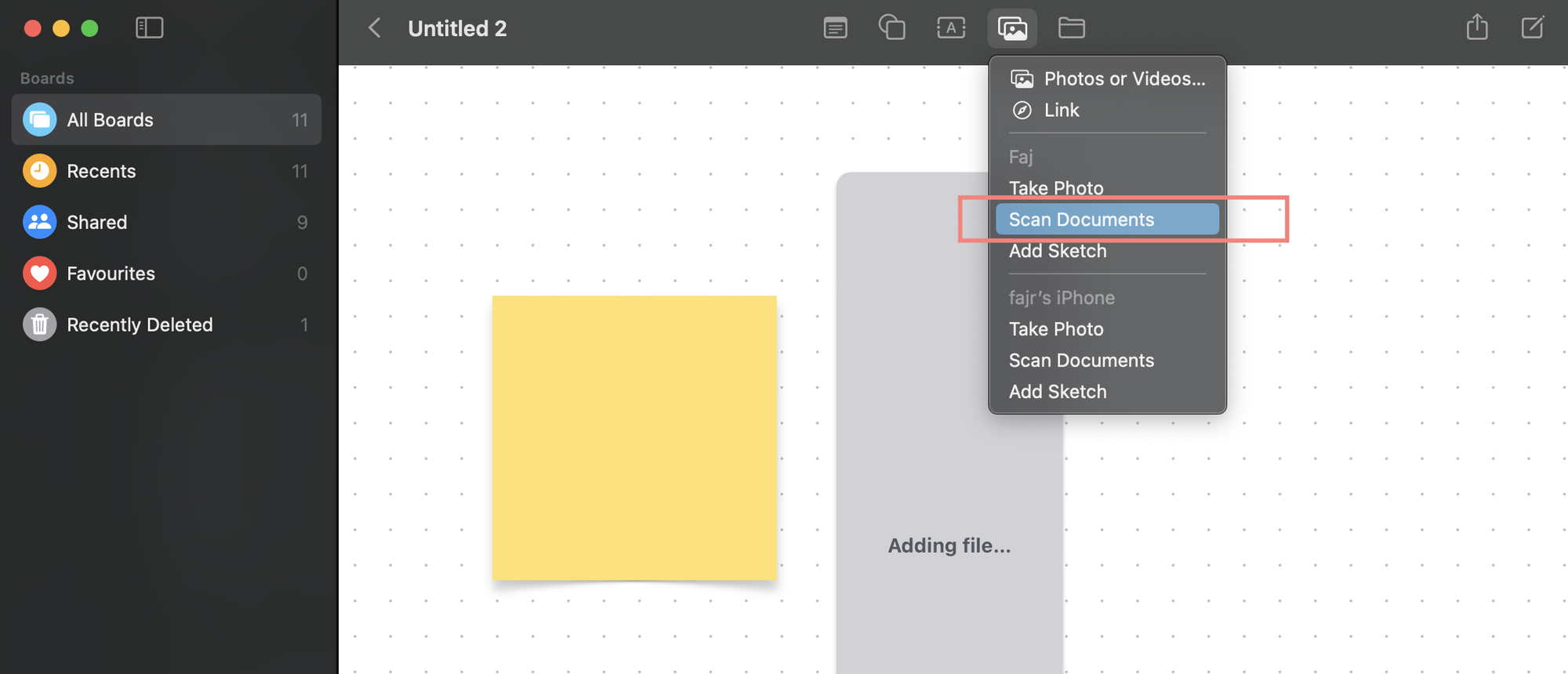
Note: on Mac you will need to use your iphone or ipad connected to same apple ID to scan the file using the camera.
The Freeform app also comes with a handy document scanner to let you scan documents.
- To use this feature, launch the Freeform app -> open a board, and then hit the image icon at the bottom right corner of the screen.
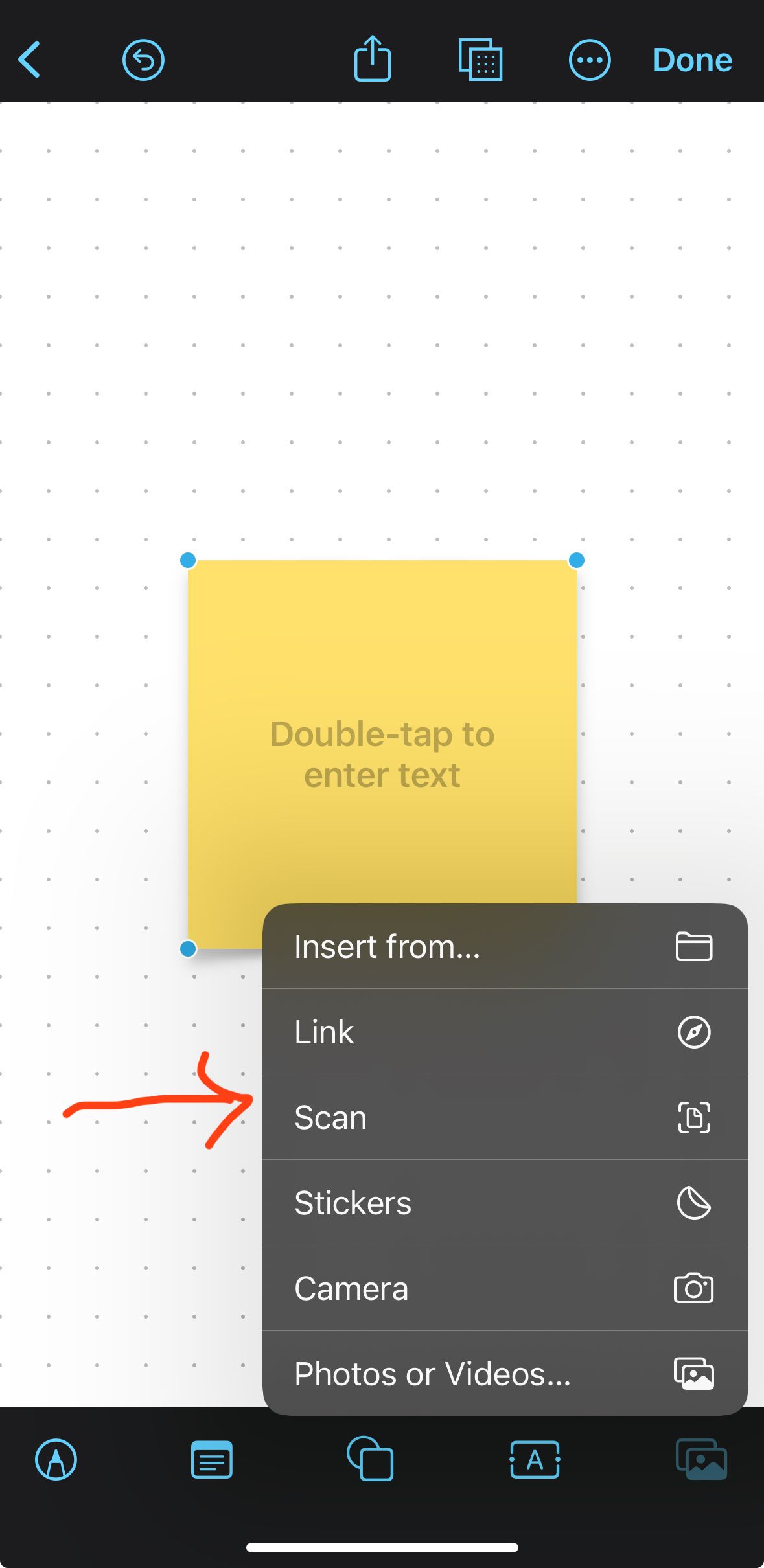
- Next, choose Scan in the menu.
- Then Scan the document
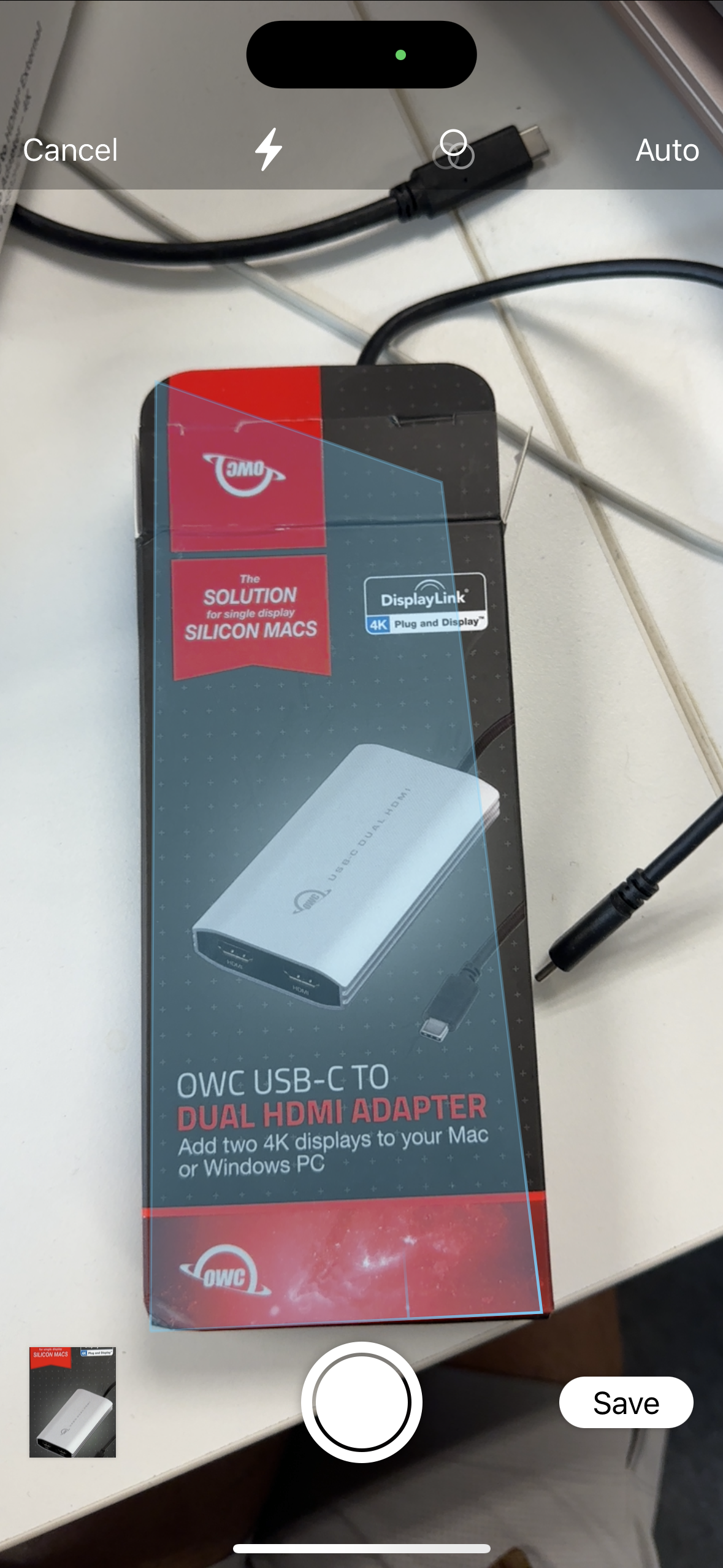
- Click on Save
- The new scan will appear on your board
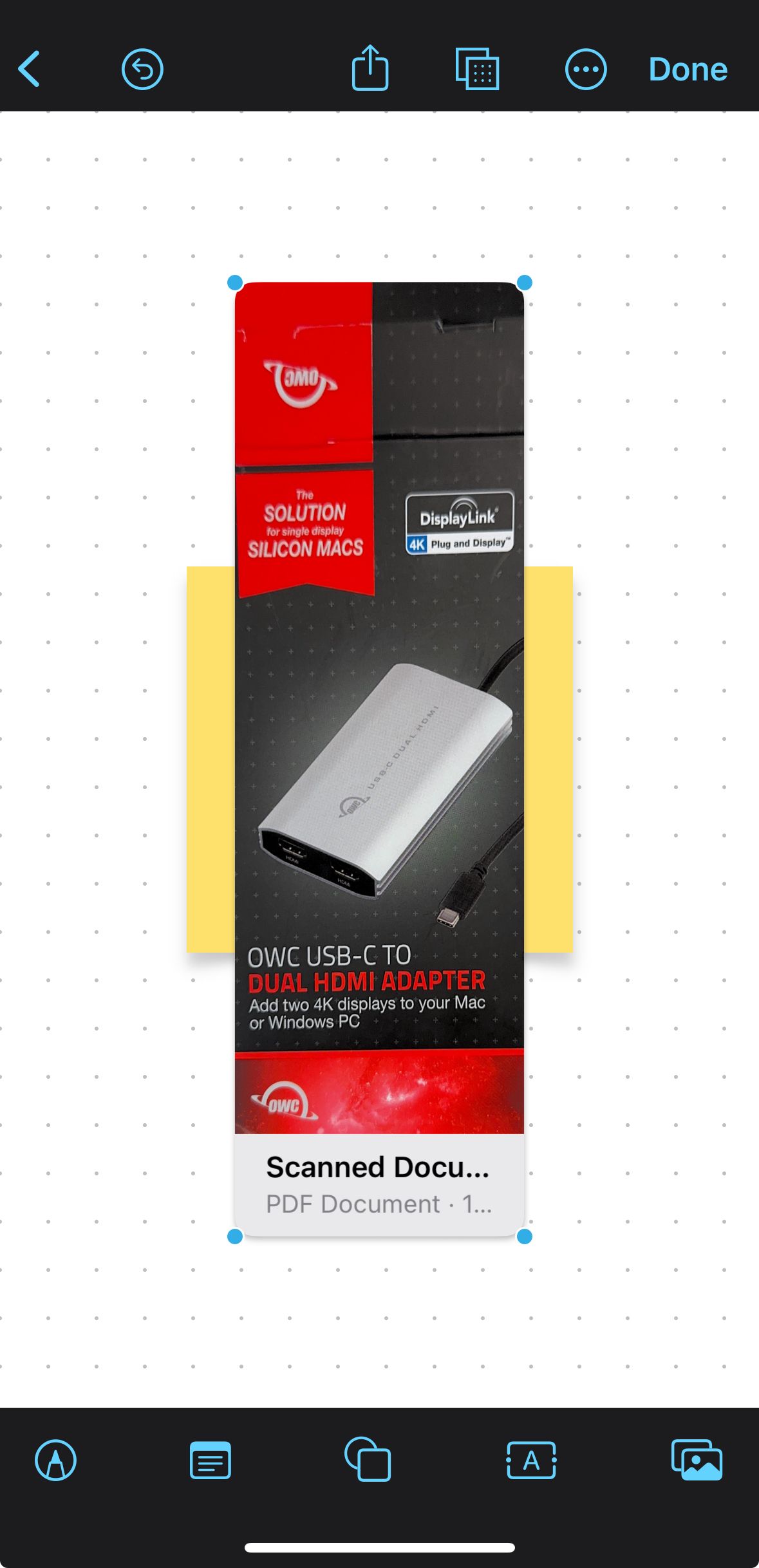
Scan image on Mac
Note: make sure you have an iPad or iPhone connected to the same apple ID
- Select the picture icon
- Tap on scan documents and follow the steps